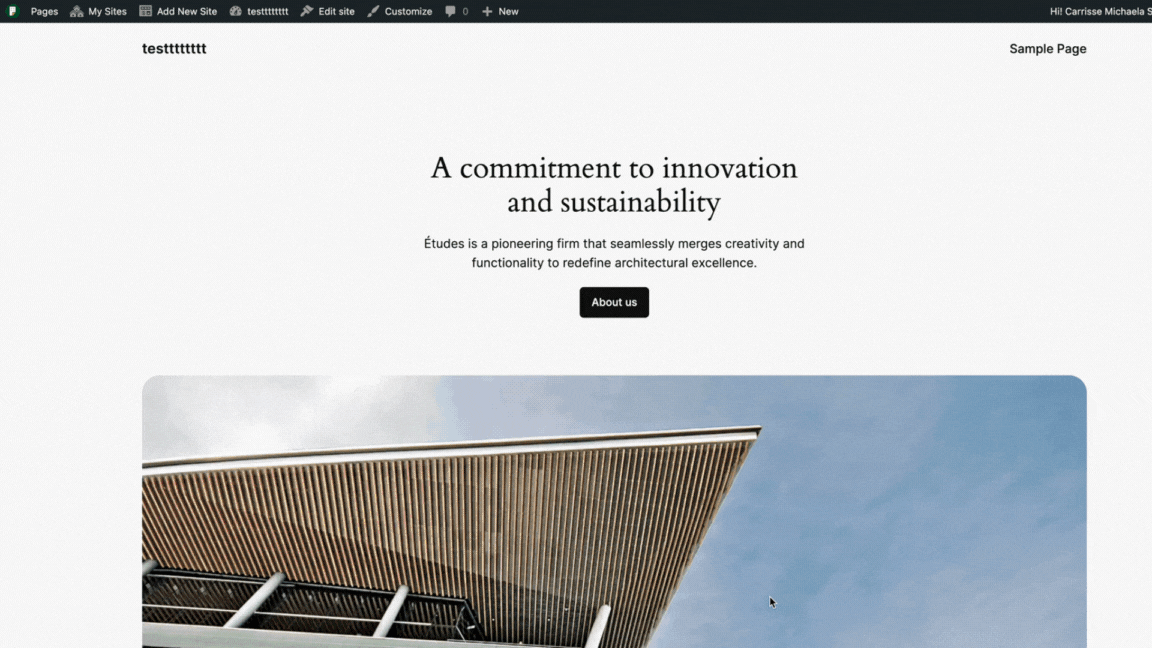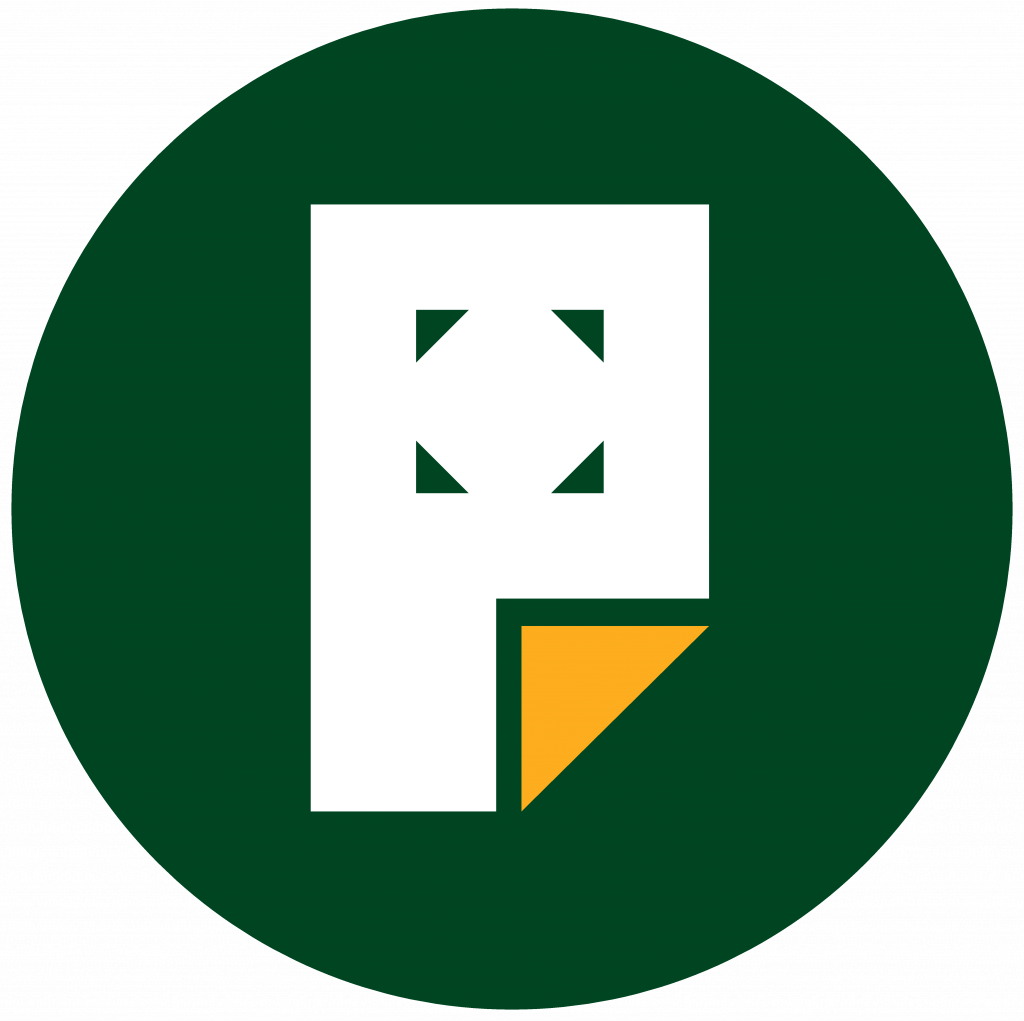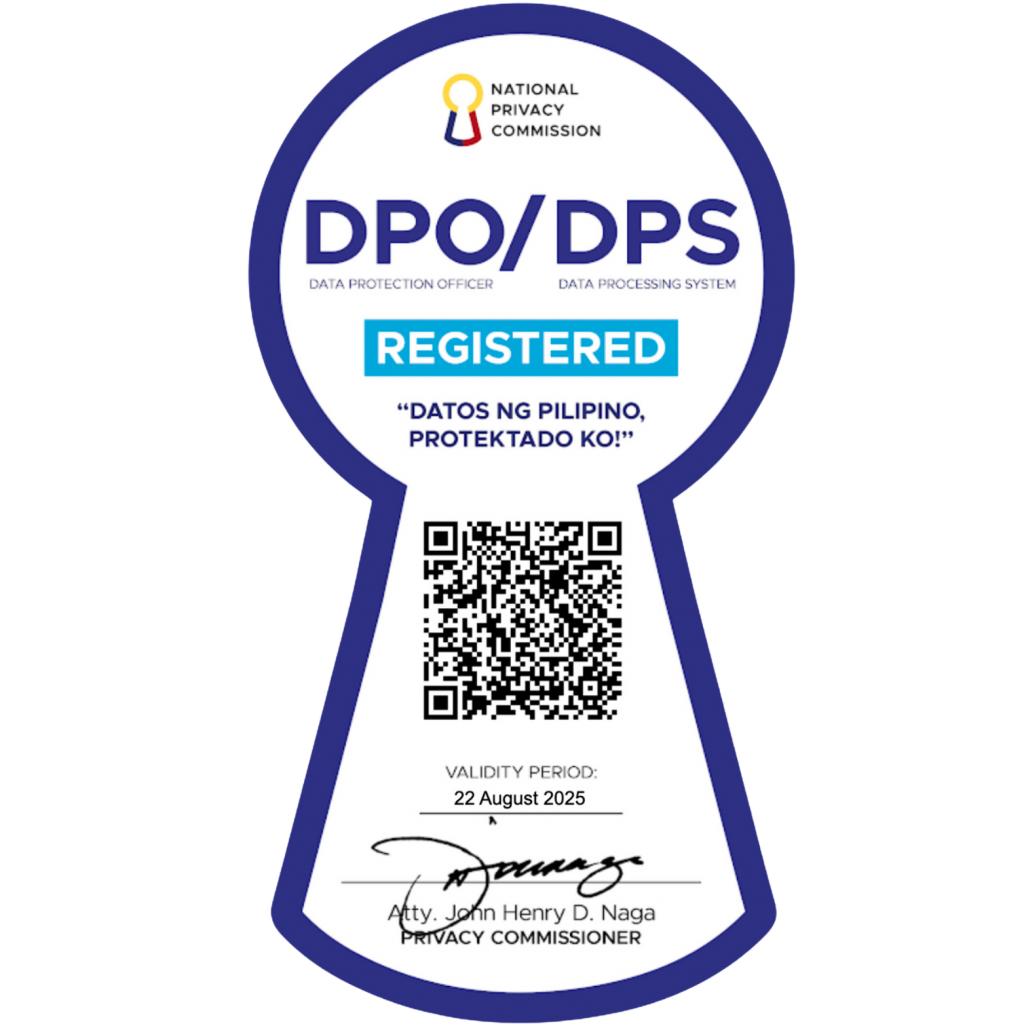Page creation
A website uses pages to display content – Home, About, and Contact are common examples of pages. You can have an unlimited number of pages on your website. This guide will show you how to create and manage the pages of your site.
Create a New Page
To add a new page to your website, take the following steps:
- Visit your site’s dashboard.
- Click on Pages on the left side.
- Click on the “Add new page” button.
- Choose from a large collection of readymade page layouts, or click “Blank page” to create an empty page.
- Give your page a title by typing it in the box at the top that says “Add title“.
- If you selected a page layout in step 4, a title will have been added for you. You can edit this title if you wish.
- Click on the + block inserter icon to add new content, or click on any block to edit existing content