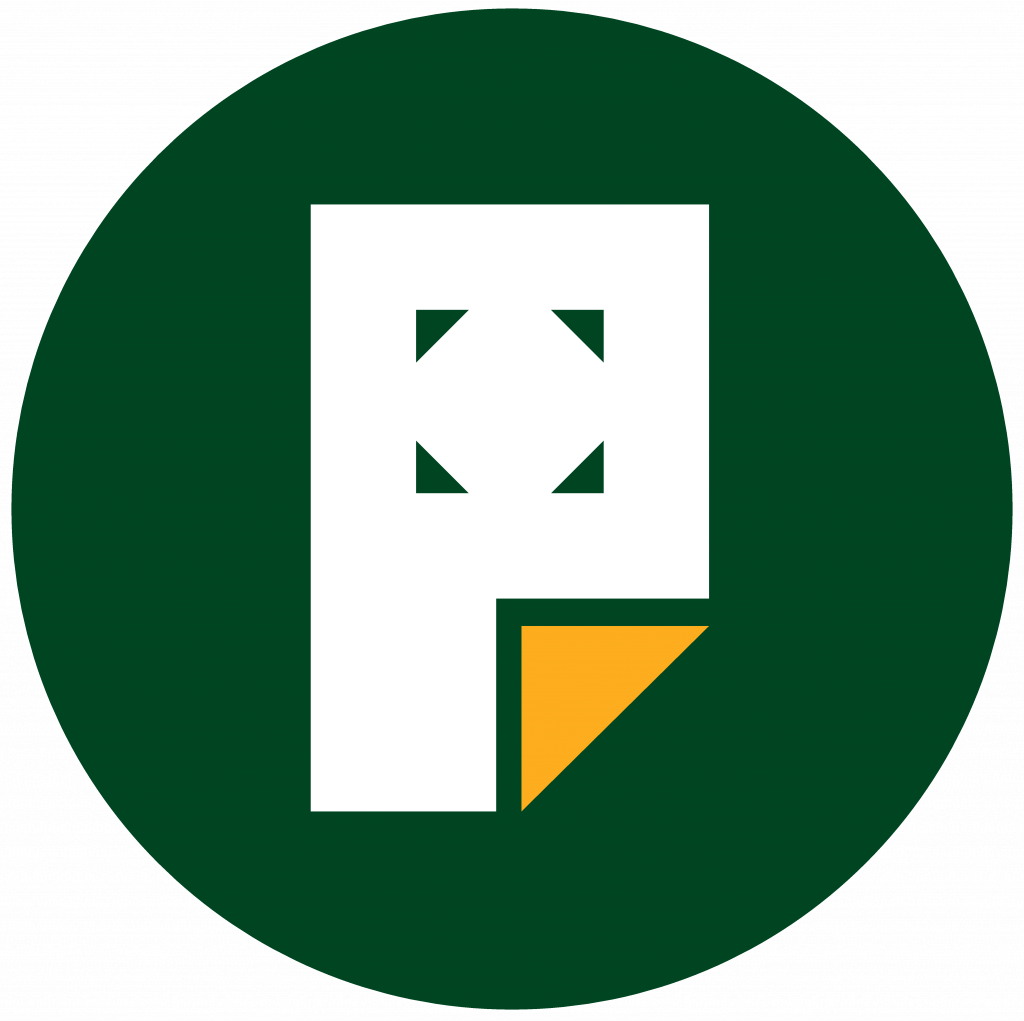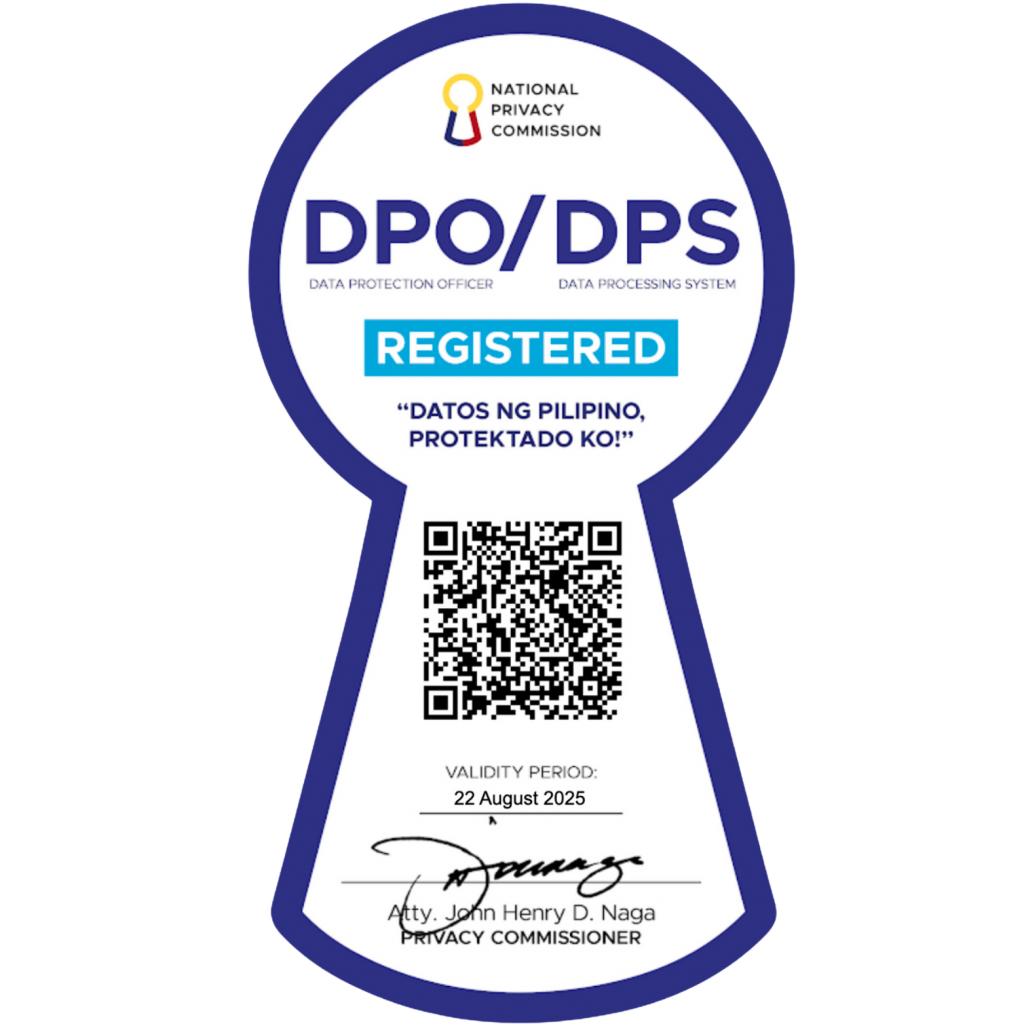How to Use the Block List View
The block list view is a convenient feature in the Pages editor. It provides a structured, tree-like representation of all the blocks in a post or page. This makes navigating through a long document easier, especially when there are numerous nested blocks.
To see the block list view, click on the list view icon (three stacked horizontal lines) on the top-left side of the editor.
Each block entry in the list view is clickable. Selecting one instantly takes you to that specific block in the editing area, even if it’s deeply placed within other elements.

Adjacent to the block list view is the outline, which summarizes the document’s structure at a glance.
It shows the content’s heading titles and the hierarchical relationship between them. It’s an excellent tool for writers and content creators who want to ensure their document has a logical flow and uses the correct heading levels.